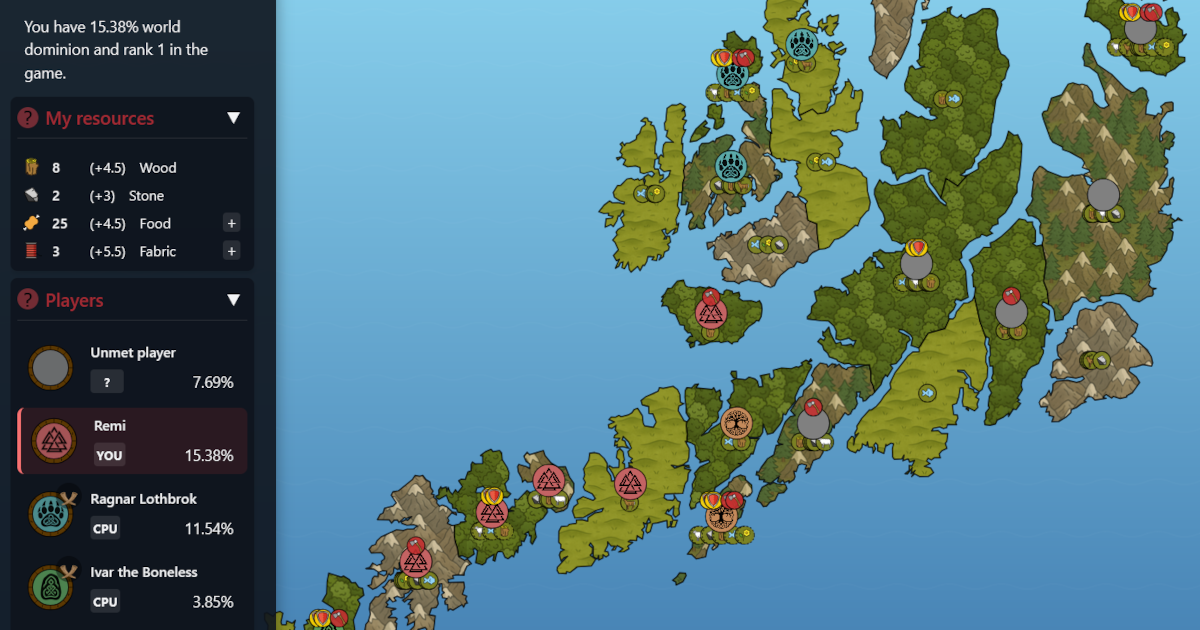When it comes to centralized logging, the ELK stack (Elasticsearch, Logstash and Kibana) often pops up. However, if you have limited computational resources and few servers, it's probably overkill. Logstash will hog lots of resources! For simple use cases, you'll probably manage perfectly well without Logstash, as long as you have Filebeat. I won't mention Metricbeat for now, because metrics and monitoring are covered with Prometheus and Grafana (for now).
In my setup, I'm using Filebeat to ship logs directly to Elasticsearch, and I'm happy with that. I can really easily check things like:
- From where do people try to log on my SSH, and what usernames are most frequent?
- From where do people visit my websites based on both Apache and Nginx? Beautifully visualized on a map.
- Most popular URLs, and aggregations per server, domain, etc.
- What are the latest errors, filtered per server or domain?
- Searchable logs for all my servers.
Sure, professional users will benefit from Logstash, but you pay a price that I'm not (yet) willing to pay. I guess at some time, when I'd like to dive into Logstash and learn about its potential, I might install it. But it'd probably be to learn, not because I need it.
So - how did I set it up? What caveats have I encountered?
The setup is easy. See an extract from my docker-compose.yml:
kibana:
container_name: kibana
image: docker.elastic.co/kibana/kibana:7.0.0
networks:
- frontend
- backend
environment:
- TZ=${DOCKER_TZ}
- SERVER_NAME=${KIBANA_DOMAIN}
- SERVER_PORT=5601
- SERVER_HOST="0"
- ELASTICSEARCH_HOST=elasticsearch:9200
- VIRTUAL_HOST=${KIBANA_DOMAIN}
- VIRTUAL_PORT=5601
- VIRTUAL_PROTO=http
- LETSENCRYPT_HOST=${KIBANA_DOMAIN}
- LETSENCRYPT_EMAIL=${NOTIFICATION_EMAIL}
depends_on:
- elasticsearch
labels:
co.elastic.logs/disable: false
co.elastic.logs/module: kibana
elasticsearch:
container_name: elasticsearch
image: docker.elastic.co/elasticsearch/elasticsearch:7.0.0
networks:
- backend
environment:
- TZ=${DOCKER_TZ}
- cluster.name=docker-cluster
- bootstrap.memory_lock=true
- discovery.type=single-node
- "ES_JAVA_OPTS=-Xms512m -Xmx512m"
ulimits:
memlock:
soft: -1
hard: -1
volumes:
- elastic_data:/usr/share/elasticsearch/data
labels:
co.elastic.logs/disable: false
co.elastic.logs/module: elasticsearch
filebeat:
container_name: filebeat
image: docker.elastic.co/beats/filebeat:7.0.0
user: root
networks:
- backend
volumes:
- ${MY_DOCKER_DATA_DIR}/filebeat/module/nginx/access/ingest/default.json:/usr/share/filebeat/module/nginx/access/ingest/default.json
- ${MY_DOCKER_DATA_DIR}/filebeat/module/apache/access/ingest/default.json:/usr/share/filebeat/module/apache/access/ingest/default.json
- ${MY_DOCKER_DATA_DIR}/filebeat/module/system/syslog/manifest.yml:/usr/share/filebeat/module/system/syslog/manifest.yml
- ${MY_DOCKER_DATA_DIR}/filebeat/module/system/auth/manifest.yml:/usr/share/filebeat/module/system/auth/manifest.yml
- ${MY_DOCKER_DATA_DIR}/filebeat/filebeat.yml:/usr/share/filebeat/filebeat.yml:ro
- filebeat_data:/usr/share/filebeat/data
- /var/run/docker.sock:/var/run/docker.sock
- /var/lib/docker/containers/:/var/lib/docker/containers/:ro
- /var/log/:/var/log/:ro
- nextcloud-db-logs:/mnt/nextcloud-db-log:ro
environment:
- TZ=${DOCKER_TZ}
- ELASTICSEARCH_HOST=elasticsearch:9200
- KIBANA_HOST=kibana:5601
command: ["--strict.perms=false"]
labels:
co.elastic.logs/disable: falseThere are quite a few takeaways here, compared to what you see in traditional tutorials with only the standard examples.
- You can see how I set up Kibana to be available to the Internet via my Nginx setup. Note that I've also set up Basic Auth on the Kibana vhost (server block) in order to protect my logs.
- Elasticsearch is set up in a single node cluster - because that's all I need.
- Filbeat is full of customizations. Note how I customize the configs; It's by bind-mounting config files to replace the default/shipped versions.
The really interesting part here is Filebeat. Elasticserach and Kibana are both "fire and forget" in the docker-compose setup context. But Filbeat needs quite som attention in order to ship logs that Elasticsearch can ingest in a structured manner.
- I override /usr/share/filebeat/module/nginx/access/ingest/default.json because I've altered the default Nginx access log format. Filebeat contains a few variants, but I needed to add my own.
- I override /usr/share/filebeat/module/apache/access/ingest/default.json because an image I run has altered the default Apache access log format. Filebeat contains a few variants, but I needed to add this one.
- I override /usr/share/filebeat/module/system/syslog/manifest.yml and /usr/share/filebeat/module/system/auth/manifest.yml because Filebeat doesn't seem to get syslog and auth right when the host is Ubuntu 18.04. This mends the problem for me.
- In /usr/share/filebeat/filebeat.yml I do several things
- I define what modules to use
- I set up autodiscover and override the default file location for the mariadb slowlogs for my nextcloud-db container.
- I set up where logs ship to
- I say that for each setup I run from Filebeat, I overwrite templates in Elasticsearch. This was IMPORTANT for me in order to avoid problems indexing later on after I alter modules.
- I point Filebeat to my Kibana installation, in order for Filebeat to set up great default dashboards and point Kibana to the Elasticsearch server.
- I mount the log folder of a mariadb instance into Filebeat; because that was the easiest way I found to make Filbeat fetch the logs from an external docker container. Normally, you'd use docker logs, but from docker logs you get stdout and stderr. If you want other types of logs, like slowlogs, it seems mounting is the way to do it.
What is really important when you start your stack the first time is to run the Filebeat setup; then restart Kibana once. After that, your logs should start ticking in. Go to Kibana and enjoy.
I had to make minor adjustments to the queries made by some of the default dashboards for them to give me results. For example, on the SSH dashboard, In order to visualize successful and failed authentication attempts, I had to change the filters to event.outcome:success and event.outcome:failure on the respective dashboards. The default filters Filebeat hat put there gave me zero hits because the original fields didn't exist in my Elasticsearch index.
For the complete setup, as always TheAwesomeGarage has you covered on GitHub.